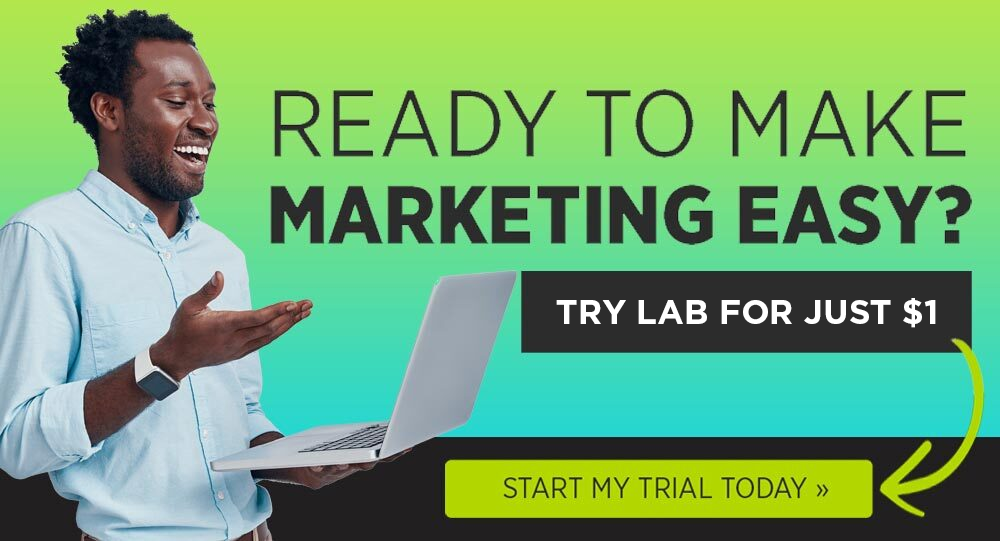With a little guidance, anyone can create their first Facebook ad.
Yes, we mean anyone. New marketers or experienced marketers just dipping their toes into the Facebook world can find huge success on Facebook. The key is to set up your first ad, hit publish, and immediately put your learning cap on. 🧢
Every ad you create on Facebook will be a learning opportunity about what works best for your audience on Facebook and what you can do BETTER next time.
So let’s get you started on publishing your first Facebook ad so you can become a baller Facebook marketer. (We believe in you!)
Here are the 5 steps to creating your first Facebook ad.
#1: Figure Out Your Offer and CTA
The first step in creating a Facebook ad is knowing what you’re advertising. What’s your offer and how are you asking people to buy in? Your offer can range from asking people to click-through to your website all the way to asking for them to take out their wallets and buy your stuff.
Here are a few examples of different types of offers:
- Lead magnet
- Discount code
- Buy one, get one
- Free trial
Figuring out your offer depends on the goal of your Facebook ad. Do you want it to drive more traffic to your website? Would it be ideal if you grow your email list? Is the main goal to get more sales?
For example, if you want to drive more traffic to your website, you’ll want to offer a lead magnet, discount code, or buy one, get one offer that motivates the person to see your ad to check out the details on your site.
If your goal is to grow your email list, you’ll want to offer a lead magnet that requires a person to put their email address into a form so you can send them the ebook, video, course, etc. (and then add them to your email funnel).
Or, if your goal is to get more sales, you want to offer a discount code or buy-one-get-one offer that makes the person click through your ad to your website so they can shop your products.
Here are two examples of DigitalMarketer offers from our Facebook ads. The first offer has the goal of getting people to come to our website and read our article How to Find Writers For Your Blog,


Whoever reads this article is going to see 2 calls-to-action inside for our latest promo. The promo inside of our blog posts generally asks for a reader’s email address to receive a lead magnet, subscribe to our DM Insider newsletter, and sometimes buy a low-tier offer (but this isn’t very often).
There are 3 main goals behind this Facebook ad:
- Show our content to a cold audience that wasn’t aware of the DigitalMarketer brand (Stage 1 of the Customer Value Journey)
- Get readers to turn into leads by signing up to receive the promo
- Pixel the people who clicked through to our website so we can target them with ads again
Here’s another ad that we’re running with the offer of a free trial of our Lab membership,


A person that clicks on this ad is going to be taken to our Claim Your Trial of Lab landing page, where they’ll read more information on our Lab membership. There are 2 goals for this Facebook ad:
- Get Lab free trial subscriptions
- Pixel the people who visited this page (they’re now very warm leads)
Once you’ve looked at your goal and figured out what offer works well for it, you can figure out what your call-to-action is. This will be pretty easy since you’re already going to know what action you need someone to take to achieve your goal.
For example, if we want somebody to read our article, our CTA is “Learn More”. If we want somebody to sign up for a free trial of Lab, our CTA is “Sign Up”.
If we were asking somebody to buy a product, our CTA would be “Buy Now”.
Alright, now that we have our offer and CTA we can start working on the ad creative.
#2: Write Your Copy and Make Your Visuals
With your offer and CTA in hand, it’s time to pull together the copy and visuals that are going to help get your point across. This is your ad creative and it’s a crucial, crucial, crucial part of your ad. If your copy, visuals, or both are off—you’re not going to get the results you were looking for.
Before you start writing your copy and making your images or recording your video, figure out where you want this ad to be seen.
- Do you want it to be an ad in Facebook and Instagram feeds?
- Is it going to be an Instagram story?
Knowing how your ad is going to look is going to tell you what copy you need and how your visual should look.
Let’s start with creating A+ copy that makes your customer avatar think, “Hey…that’s exactly what I’m looking for.”
Here are a few copywriting strategies that are tried and proven:
The Power of One
This copywriting strategy uses a good idea, core emotion, captivating story, or inevitable response to grab someone’s attention. Examples of these are:
Good idea: How to Use Neuromarketing In Your Facebook Ads
Core Emotion: A garbage truck worth of plastic is dumped in the ocean every minute.
Captivating Story: A customer testimonial talking about the difference a product has made on their life, business, etc.
Inevitable Response: You’ll Laugh When You Realize How Many Times You’ve Made This Copywriting Mistake
Benefits Over Features
Don’t use your ad space to talk about the features of your product. These features are what makes you excited, but not your customers. Your customers get excited about the BENEFITS those features will have.
For example, a productivity management tool shouldn’t be highlighting their sleek, easy to use interface—that’s a feature. They should be talking about how much time someone saves by using their tool, that’s a benefit.
Use FOMO, Urgency, and Scarcity
Copywriting uses these emotional triggers to show someone why they should be buying a product, signing up for a product, or opting in.
- FOMO makes people feel left out and like they want to hop on the wagon
- Urgency motivates someone to take the CTA as soon as possible
- Scarcity shows a lack of product, opportunity, etc. and creates a faster conversion
When you use these triggers, you want to make sure that you’re not spreading negative or fearful messages. As a marketer, you have a responsibility to empower people—not scare them into taking the action you want. For example, when we market our Lab membership we never say, “If you don’t join Lab, you’re going to be a terrible marketer.”
That’s spreading negativity and fearful messaging that somebody needs our product to be a great marketer. That’s not what we’re about.
Instead, we’ll say, “Join thousands of other marketers who are learning the best marketing strategies available right now.” This creates a FOMO of not being one of those thousands of marketers, without making somebody feel badly about themselves.
Now, let’s focus on your visuals, whether that’s a single image or video, a carousel, or a collection of images. Remember, your visual is going to have copy included on it. If you’re posting a product image, you can put the price of the product on the image.
For the most part, you can assume that people are going to see your image first, and read your copy after. So you’ll want to put tons of attention on how your visual represents your offer and brand.
For example, take a look at the visual Allie Bloyd is using.
The first thing you notice is the text that reads, 5-Day Local Content Creation Challenge. The second thing you notice is Allie herself. This is a great example of using your ad visual to show your offer (in Allie’s case it’s the 5-Day Local Content Creation Challenge) and making it on brand. For Allie, on-brand is bright colors and a bright image. It’s also her!


Phew, now that we’ve worked through the creative process behind your Facebook ad, it’s time to dive into Facebook Ads Manager and publish it!
#3: Create a Campaign
The first part of creating an ad in Ads Manager is to create a campaign. In this part of your ad creation you’re going to be:
- Choosing your objective
- Deciding to run A/B tests
- Turning on or off campaign budget optimization (CBO)
Let’s quickly go through each of these.
#1: Choosing your objective
This is going to go back to the goal that we talked about in Step #1. What is the goal of your ad? Depending on that goal, you’re going to choose your objective. By choosing the objective here, you’re telling Facebook that this is what a win looks like to you. If you want people to click through to your website, by clicking on the “Traffic” objective you let Facebook know that this is the goal of your ad.
Here are all of your campaign objective options:


#2: A/B Tests
Turning on A/B tests just means that you’re going to publish more than one ad with the same objective. Just like you run A/B tests in email funnels or on landing pages, you want to see which ad performs the best.
If you want to run A/B tests, just turn the toggle on and choose what your test variable is going to be.


#3: Campaign Budget Optimization
Campaign budget optimization (CBO) distributes your budget across all of the ad sets in your campaign. Depending on what ad set performs best, it will put more of your budget towards the ads in that ad set.
You can turn this on if you’re going to have multiple ad sets with varying ad creatives. Once you turn it on, Facebook will ask you what your campaign budget is and then automatically move that budget around ad sets depending on their performance (based off of your campaign objective).


And just like that, you have a campaign! 🎉
#4: Create an Ad Set
You’ve made it to the second to last step of creating a Facebook ad! Let’s take a big gulp of coffee together—mmm, magical bean juice. With the caffeine coursing through our veins, we’re ready to make this ad set, the ad(s), and then hit PUBLISH!
Here’s what you’ll be doing when you create your ad set:
- Choosing your conversion event
- Choosing to turn on/off dynamic creation
- Choosing budget and schedule
Choosing your audience
- Choosing your placements
- Optimizing and delivery
Let’s go through each option.
#1: Conversion Event
The conversion event that you’ll get to choose is going to be based on the campaign objective that you chose in Step #3. For example, if you clicked on Traffic as your campaign objective, here’s what you’re going to see as your conversion event options.


#2: Dynamic Creative
Dynamic creative gives Facebook control over creating different variations of your ad using the copy and visuals that you upload for this ad set.
- If you turn dynamic creative on, Facebook will show variations of the ad and visuals that you supplied to your audience and then figure out what variation is the most successful at getting the campaign objective
- If you don’t turn dynamic creative on, then Facebook will use the ad copy and visuals that you upload for each ad
#3: Budget and Schedule
If you’ve been nervous that Facebook is going to send you a massive bill because you messed something up when you set up your campaign, here’s the part where you don’t have to worry anymore.
This is the part where you’ll set your daily budget for each ad set. For example, you can say that you want to spend $20 per day. If you have 2 ads in this ad set, you’ll be spending $10 per day on each ad UNLESS you chose campaign budget optimization. In that case, Facebook will spend the budget on whichever ad is performing best.
You’ll also choose your schedule in this part of Ads Manager. You can determine your start date and your end date (see below). End dates are optional, since you can choose to just keep your ad running indefinitely until it stops converting.


#4: Audience
Alright, time to decide who’s being invited to your Facebook party! This is a really important part of creating your Facebook ad—if it’s not being shown to the right people then you’re not going to get the conversions you hoped for.
You’ll choose your audience based off of:
- Location
- Age
- Gender
- Interests
- Languages
- Connections
#5: Placements
Now, it’s time to choose where the ad is going to be seen. This involves both the platform and where within the platform it’s seen. For example, you can choose for your ad to only be shown on Instagram stories. Or, you can have your ad be a feed post that shows up on Facebook and Instagram.
Facebook will ask you if you want Automatic Placements or Manual Placements. Automatic placements will give Facebook the option to place your ad across any of feeds, stories, apps and sites, etc. Manual Placements gives you the option to choose what platform and where on the platform you want your ad placed.
Here’s the first few options you’ll see if you choose Manual Placements:


#6: Optimization and Delivery
Within your ad set, you’ll optimize for an event. You can use this option to optimize for the goal that you chose in Step #1 or for different events per ad set. Here are the options you’ll see for the events you can optimize your ad set for:


Depending on the optimization that you choose, you can set cost control or bid control that puts a budget on the event. This is optional.
And just like that—we have an ad set!!
That means there’s only one more thing to do… put ads in it 🤩
#5: Create an Ad
The final step in creating your first Facebook ad is to…actually create the ad! Now that we’ve done all the background work, it’s time to make the part of the ad that our audience is going to see. Grab your copy and your visuals—it’s time to plug and play.
Here’s how you’re going to create your ad:
- Choose Identity
- Choose Ad Setup
- Create Ad Creative
- Set Up Tracking
- Publish
Again, let’s go through these in quick detail.
#1: Identity
Identity is the Facebook page, Instagram profile or person that is going to publish the ad. If you have a business Instagram account, this will be linked to your Facebook page.


#2: Ad Setup
In Ad Setup, you’ll choose between 2 options:
- Single image or video
- Carousel
A carousel ad has several images or videos that someone can scroll through. Here’s an example from DrinkMud.


#3: Ad Creative
This is where you’ll copy and paste your copy and upload your images or videos. You’ll have options like Primary Text, Headline (optional), Description, Website URL, and Call to Action.


While you’re putting the above information in, you’ll see your ad start to come together on the right-hand side. Take time to preview the ad in all of its placements to make sure that it looks good. If it doesn’t, you can go back into your ad set (Step #4) and turn that placement off using Manual Placement.
#4: Tracking
We wouldn’t be marketers if we weren’t planning on tracking our ads’ success! In the final step of setting up your Facebook ad, you’re going to choose where you want to track conversions.
All of the results from your ad are going to be saved in your Ads Manager so you can see the budget, results, reach, impressions, cost per result, amount spent, frequency and unique clicks of your campaigns (depending on what information is relevant to your objective).
#5: PUBLISH!
Now, it’s time to hit the pretty green button in the right-hand corner and set your ad to live! We don’t want to be totally anti-climactic here, but you will have to wait for Facebook to approve your ad before it’s officially live.
But, once they do, your ad will be live for the world to see.
This is the foundation of creating Facebook ads. There are tons of strategies and tips around using Facebook ads that you can start to implement as you get more familiar with the platform and start to build your audience.
We just want you to remember one thing: even if your Facebook ad “fails” because it didn’t hit the campaign objective you were looking for… it’s not actually a failure. You still learned something that brought you closer to getting the traffic and conversions you’re looking for.
Good luck out there! We’ll see you on the feed 😊